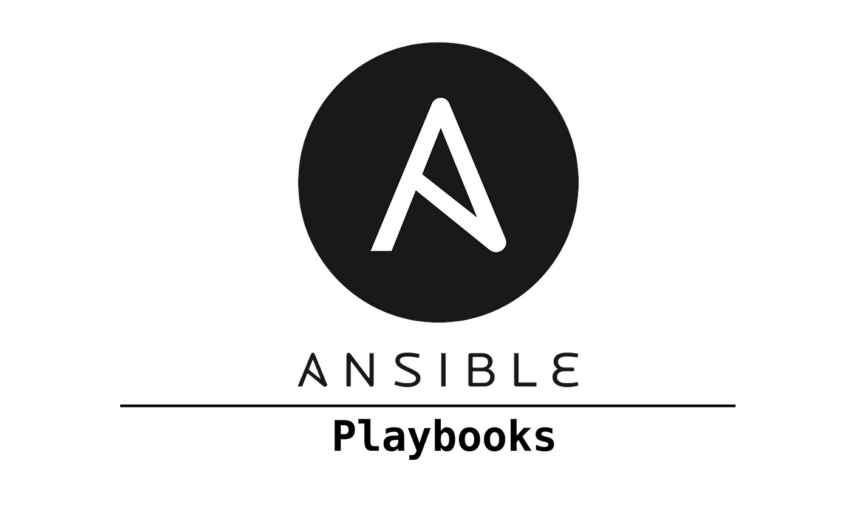During my consumption of tech YouTube content, I came across a video talking about Ansible Pull. I am familiar with Ansible, so I queue it up. As soon as I finished the video this project came to mind.
I know a lot of Linux desktop users use git to store their rc files and config files. There is nothing wrong with doing this, but I thought of doing this using a small amount of power from Ansible. The goal of this is to pull a base deployment of programs I like and pull my personal config files and rc files (bash.rc, zsh.rc, and so on).
This is my first project with Ansible and pretty much my first project that is very coding-dependent.
How It Works
The way I am using Ansible pull is by using a public GitHub repo. You will need to install Ansible before attempting to use this, but it is pretty standard in any package manager you use.
You can see if the machine you are on has Ansible installed by typing:
ansible --versionAnsible pull will use the local.yml in the GitHub repository to run the plays. For the files I want to create there is a Files directory in the GitHub repo as well. The files I have included are for my bashrc, zshrc, powerlevel 10k zsh theme, alias file, and others. This was key to me because no matter what my Linux distro I want these to be the same.
The programs I want when I do a fresh install of Linux are also in this playbook.
- htop
- tmux
- neovim
- terminator
- neofetch
- zsh
- timeshift
- syncthing
- spice-vdagent
- curl
- Sublime Text Editor
The most rewarding part of this playbook was figuring out that I could use git and clone any repo through Ansible as well. I used this for ohmyzsh, powerlevel10k theme, and Nerd fonts. By using the git module and file copy module I have a standard desktop no matter where I call my Linux home.
With this being a learn-as-you-go project there were some obstacles I had to think of creative ways to work around.
The first one was user variables. This was by far the most frustrating to figure out. The solution was to use sudo to update your package manager and chain the command for the Ansible pull after that.
sudo apt update && ansible-pull -U https://github.com/zer0sense/ansible_desktopIf the whole playbook was run as root then all the files paths and rc files are for the root user. This wasn’t what I wanted. I wanted to be able to copy them as the current user no matter the user name. What the sudo use gives us though is for the plays that require sudo the authentication has already happened, and it shouldn’t time out or require the sudo password again. Then running the Ansible pull command not being privileged the current user is the variable being used. I tested this on multiple distros and package managers with multiple different usernames. To say I was ecstatic when it worked is an understatement.
The last little nuance about this playbook is that it is meant for a one-time pull from a fresh install. I found that if you run the playbook again after oh my zsh is installed it will cause an error that the directory already exists, and it will stop the playbook. If you do want to run it again you will have to remove the directory.
rm -rf ~/.oh-my-zshHow To Deploy
First, make sure you have ansible installed. This will include an ansible pull and is available in the package managers I have tried.
Second, copy and paste this into the command line. There are two variants; one for distros using APT and the other is PACMAN. If you are using another package manager substitute the update command to whatever your package manager syntax.
Using Apt
sudo apt update && ansible-pull -U https://github.com/sherbmeister/ansible_desktopUsing PACMAN
sudo pacman -Sy && ansible-pull -U https://github.com/sherbmeister/ansible_desktopThis playbook might take a while, and it might not display a proper progress bar but believe in the process. You will get a report once the playbook has finished, and you want to make sure you see no errors.

I had to move some of the plays around to make sure that all the plays that required elevated privileges were at the top to take advantage of the cached authentication window.
Conclusion
This was an amazing first project, and the community I met across multiple discords was extremely helpful. This is just a fraction of the power of Ansible and automation. I know there might be people reading this saying well I can just do that with insert the way you do it, and that is great. However, once you start looking at everything that you can do with all the modules of Ansible, the creative gears just start cranking away.
I have another follow-up project to this one in mind, and I want to do the same idea but make it penetration testing themed. The goal is no matter what Linux distro you are on you have all your pentesting tools and personal configurations no matter the distro you are on. Kali is a great distro, but I want to have that type of collection and other tools found across GitHub installed no matter what I choose to use.
I hope you find this useful, and that if you do please fork it in Git Hub. Make it your playbook.
The video below is what sparked this project. Please take a look, and see if this can inspire you to play with Ansible and automation too.